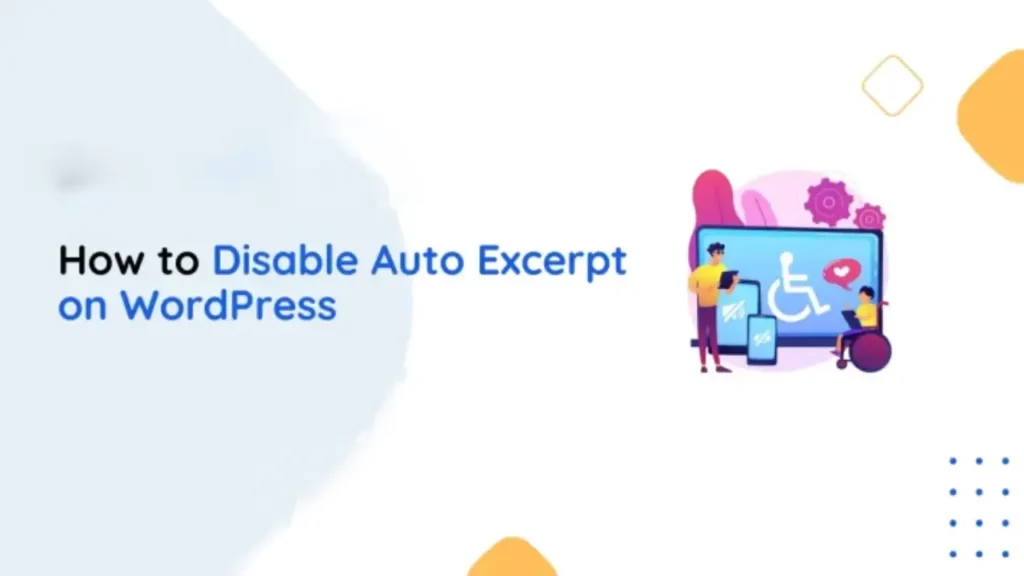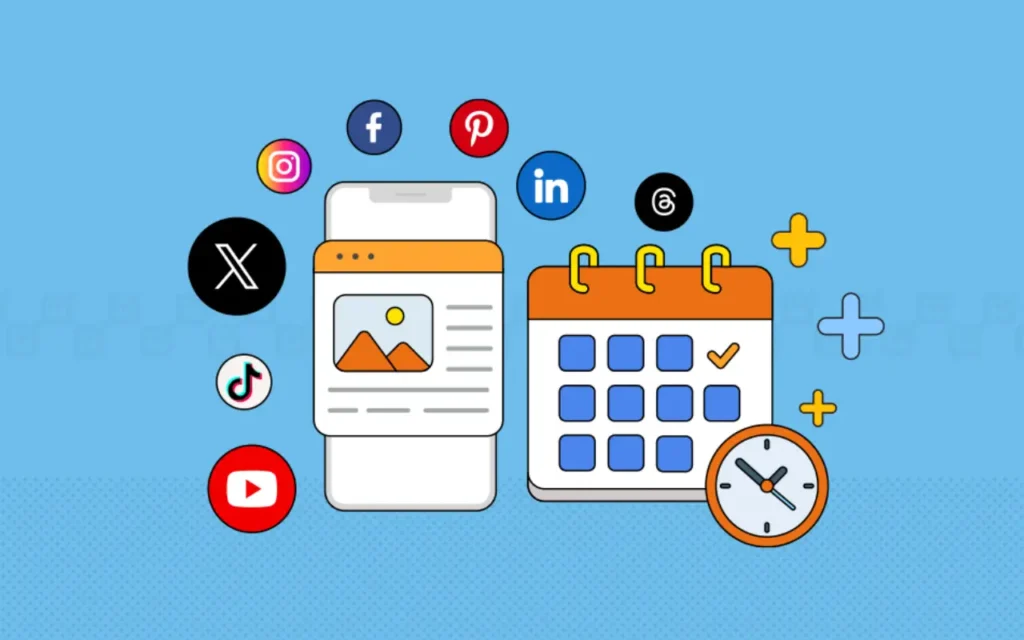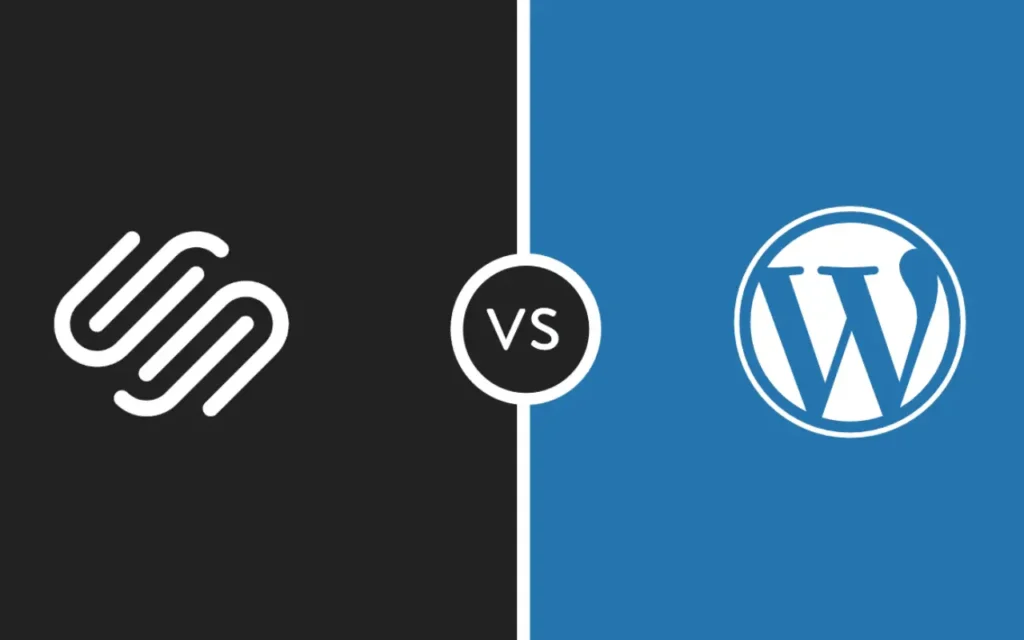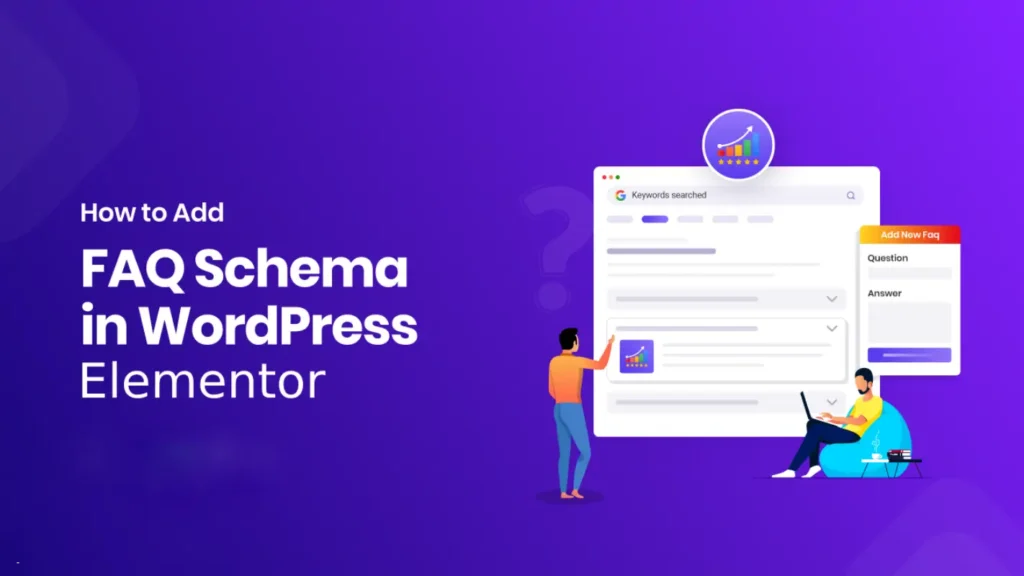Today, WordPress is a powerful content management tool. However, sometimes its default settings can not match your preferences and needs. Automatic crafting of excerpts for blogs in WordPress is one of those features. Although, these WordPress excerpts help improve the readability of the text and design of the website. But sometimes it becomes important to disable the auto-generation of excerpts on WordPress. If you’re wondering how to control this feature, you’ve come to the right place. In this guide, we’ll walk you through the learning process of “how to disable auto excerpts in WordPress”.
What Are Auto Excerpts in WordPress?
Auto Excerpt is a type of text snippet that is generated automatically by WordPress. It shortens the blog post into a 55-word summary and these are shown on the archive pages, blog roll pages, or search engine results. These snippets provide a preview or summary of your content. Sometimes, auto excerpts leave the sentences in mid, incomplete, or in awkward situations.
Many WordPress website developers prefer to write custom excerpts to take more control over the summary that is shown. Nevertheless, sometimes WorpPress might generate auto-generated excerpts even if you are writing it yourself. In this case, learning how to disable auto excerpts becomes more important to enhance your website’s appearance and user experience.
Why Disable Auto Excerpts in WordPress?
Disabling auto-excerpts in WordPress can be beneficial for the following reasons:
- More Control: If you want complete control over the snippets or summaries on archive or category pages, you should disable this feature.
- Design Consistency: Disabling the auto-excerpts can prevent it from disrupting your content’s visual consistency. It can stop them from changing the length and structure.
- Better User Experience: Using manual excerpts can provide more clarity to your readers, helping improve the user experience.
- Improved SEO: Using custom excerpts, you can better optimize your snippet summary for search engine results.
Disabling Auto Excerpts: Step-by-Step Guide
Here is the complete tutorial on “how to disable Auto Excerpts in WordPress. But, before making the changes you must ensure that you have taken a recent backup of your WordPress website to avoid any discrepancies:
1. Check Your Theme Settings
Several WordPress themes have already built-in options to disable excerpts. But how to check this? Here are the steps to check if your theme includes this feature:
- Go to the WordPress dashboard and navigate to the “Customize” option located in Appearance.
- Look for the blog or archive page settings.
- Now, check if there’s an option to switch from excerpts to full content or “disable auto excerpts”.
If your theme has this option default, enable it. This is the easiest way to disable auto excerpts.
2. Use a Custom Excerpt
If your WP Theme doesn’t provide an excerpt-disabling feature itself you can write the auto-generated summary using custom excerpt. How to do this? Here is how to use a custom excerpt:
- Open the blog post that you want to edit and scroll down to the Excerpt box given beneath the post editor.
- Overwrite your custom summary in this box and publish the post.
Notably, WordPress prefers custom excerpts rather than auto-generated snippets. If you are unable to find the Excerpt Box, make sure that it is enabled. To enable this:
- Click on the “screen options” given in the top-right corner.
- Enable the check box in front of “Excerpts”.
3. Customize the Theme’s Code
This is best for advanced users, by customizing the theme codes they can disable the auto excerpt option for a long.
- To access your theme files go to your WordPress dashboard and navigate to the “Appearance” and then click on “Theme File Editor”. Now locate the content.php or index.php file.
- Find for the Excerpt Code the_excerpt()and replace it with the_content() to show the full content instead of excerpts.
- Finally, save your changes by clicking on the updated File.
4. Use a Plugin to Disable Excerpt
If changes in theme coding seem daunting, you can opt for this option. You can use plugins like “Advance Excerpt” or Disable Excerpts” to disable excerpts. Advanced Excerpt allows you to control excerpt settings better or disable them completely. Whereas, Disable Excerpt is designed to only disable excerpts on WordPress websites.
To use a plugin for disabling Excerpts, follow this:
- Go to the WordPress dashboard and navigate to “Plugins”.
- Click on “Add New” and Search for the plugin that you want to install.
- Click on “Install Now” and then on Activate.
- Configure the plugin settings as required.
5. Use a Child Theme for Advanced Customization to Disable Auto Excerpt
A permanent solution to this issue is using the “Child Theme” which allows you to safely customize without affecting your main theme. To create a Child Theme on your WordPress dashboard you can use a plugin like Child Theme Configurator. Then, copy the relevant files like content.php or index.php file to the child theme directory and replace the_excerpt() with the_content() in the copied file. Now, activate the child theme to see your changes implemented.
Things to Remember While Disabling Auto Excerpts
- Test Before Implementation: After making the changes to disable auto excerpts, you should preview and test your WordPress website to ensure everything looks fine.
- Backup Website Before Modifications: Always back up your website before customizing the theme files or installing new plugins.
- Choose the Right Method: Select a method that best matches your technical expertise and the specific needs of your website.
How we can help you with disabling auto excerpts?
Modifying WordPress’s settings can be challenging for many, especially for beginners. That’s where we come in the role. As a leading web development company, we offer expert solutions for your needs. Here’s how we can help you with:
- Best plugin recommendation, setup, and configuration.
- Code customization and technical adjustments.
- Comprehensive and end-to-end technical support
Conclusion
Disabling auto excerpts in WordPress can improve your site’s design, user experience, and SEO performance. Whether you’re a beginner or an advanced user, there’s a method that suits your skill level—from changing the theme settings to using excerpt disabling plugins or editing in codes. Follow the steps mentioned in this tutorial, and you’ll be able to take full control of how your content is presented.
By making this small yet impactful change, you ensure that your website reflects your vision and provides an engaging experience for your readers. So go ahead and disable the auto excerpts to let your content shine!
By partnering with us, you can save time, avoid potential errors, and get a website that truly reflects your goals. Reach out to us today to learn how we can elevate your WordPress experience.